Integrating BCome Extension in Your E-commerce
BCome has developed a custom script for seamless integration of BCome metrics into your platform, enabling automation, optimizing data management, and enhancing flexibility for greater efficiency. This guide provides step-by-step instructions for manually installing and configuring the API extension.
How to start?
Step 01 | Configuration
Before starting the integration, your website must have a product page and unique e-commerce SKUs for each product.
Additionally, BCome needs to register the following parameters in our system:
- Web Domain(s): Specify the domains being used, including any test environment.
- SKU List: Provide the SKU list of active references available on your website.
Step 02 | API Integration & Template Design
Once the above information is provided and validated, we will contact you to begin the integration phase and share all necessary resources.
- We recommend testing the integration with a sample product to ensure a smoother troubleshooting process.
- We provide examples and case studies of how other brands have implemented the integration.
- While template design is managed by your brand, please share it with us before publishing to ensure accuracy and prevent potential Greenwashing.
📍 Note: The API only returns data for products included in the current contract. Moreover, Water Consumption data (liters) is available only if contracted (not to be confused with the Water Scarcity metric).
Limitations
The API can be consumed from any platform or framework since it returns data in JSON format, ensuring compatibility with most programming languages.
Authentication
Authentication is managed using an API Key, generated uniquely for each user. If the API Key is compromised, it can be reset after notifying the client to ensure uninterrupted access. To regenerate your API Key, simply contact the BCome team, and they will assist you promptly.
API Data Response
The API returns specific data based on your plan and integration, covering key sustainability metrics across various categories:
- Product Lifecycle Management (PLM)
- Life Cycle Assessment (LCA)
- Circular Economy Indicators (CEI)
- Eco-Score
- AGEC Law
- Others
The following image provides a complete example of the API response:
📍 Note: If certain data points are missing, they may not be enabled in your current plan. To access additional features, ensure they are activated or contact support.
How to Implement the Script
The API makes the integration process highly flexible. Follow these steps:
Step 01 | Obtain Your API Key
Log into your account, navigate to the Digitization → Integration section, and copy your unique API Key.
Step 02 | Make the API Call
Make a GET request to the specified URL provided by BCome. You’ll need to pass two query parameters:
- hostname: Must be registered and approved in your account as an allowed host.
- references: Specify the items for which you want to retrieve data.
Additionally, include a security header called securehash, which you must generate. Instructions on creating this hash are provided below.
Step 03 | Authenticate the API
Authenticate your API call by generating a hash, which concatenates the hostname and references parameters, using your API Key. This hash ensures secure communication and prevents tampering.
To maintain security, avoid exposing your API Key and always use HTTPS for encrypted data transmission.
Step 04 | Test the Integration
Run tests to verify that the API is functioning properly. Ensure all data is being transferred and that no errors are present.
Step 05 | Understand the Returned Data
The API returns specific data based on your plan and integration. Each data point relates to sustainability metrics like traceability, Product Lifecycle Management (PLM), Life Cycle Assessment (LCA), Circular Economy Indicators (CEI), and more!
Security and Request
For added security, generate a token using the sha512 algorithm and pass it in the securehash header. Follow these steps to create the token:
1. Create the String to Encrypt
Concatenate the hostname, the + symbol, and the references parameter into a single string. Example: [hostname]+[references].
2. Encrypt the String with sha512
Encrypt this string using the sha512 algorithm and your API Key as the encryption key. Here’s an example in JavaScript:
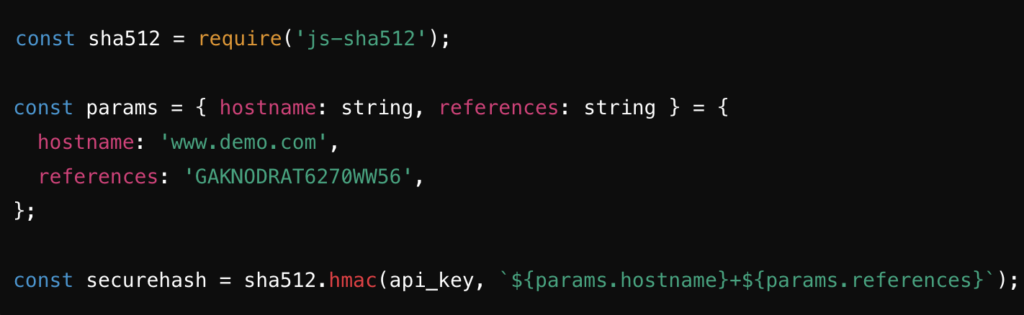
3. PHP example
Below is a PHP example to generate the hash, as PHP is one of the most common programming languages:
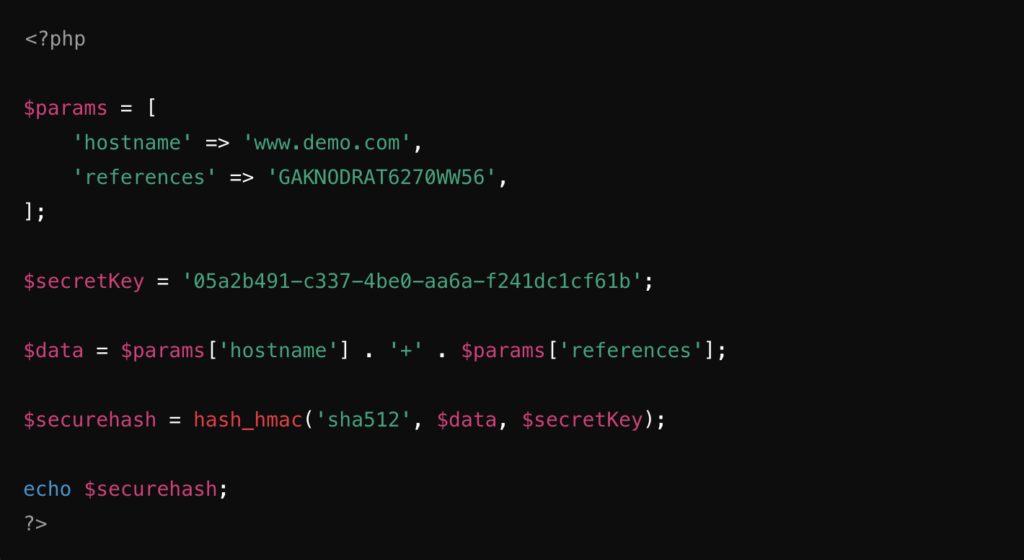
This process ensures that your API requests are secure and properly authenticated. If needed, examples in other programming languages can be provided.
How to Test API Integration Without Writing Code
If you’d like to test using Postman or another client without coding yet, you can generate the securehash using this website: HMAC Generator.
Step 01 | Generate the Secure Hash
To test the API without coding, use the HMAC Generator here. Select the hashing algorithm (e.g., SHA-512), input hostname+references, and enter the API Key as the secret. This will generate the securehash.
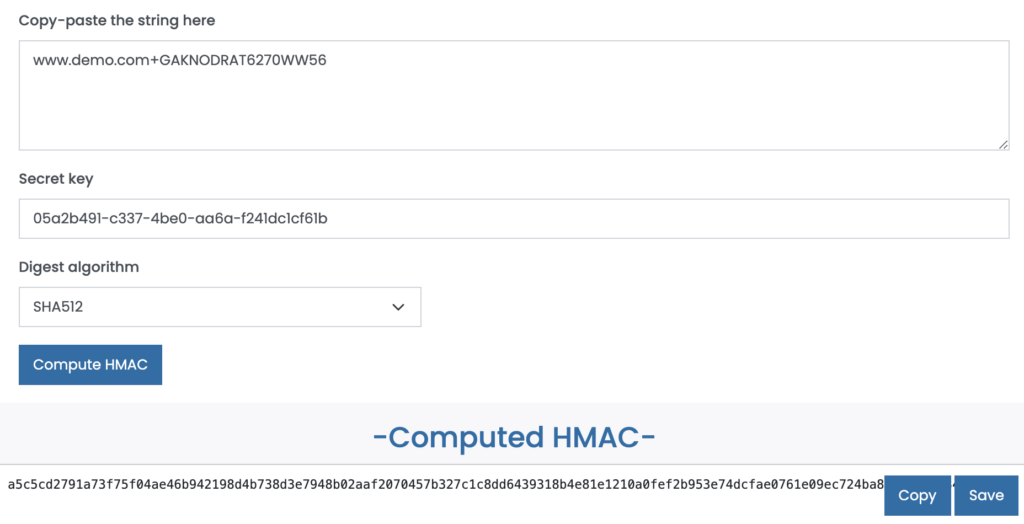
Step 02 | Set the API Request Parameters
Specify the API URL, and include the hostname and references as parameters. Add the securehash as a value in the request header to authenticate.

Step 03 | Retrieve the API Response
When the API request is executed, it returns a JSON object containing multiple nested objects, detailing results based on the provided parameters.
Additionally, here is a functional call example using CURL:
curl --location 'https://api.www.bcome.biz/api/externalApi/articles?hostname=www.demo.com&references=GAKNODRAT6270WW56' \
--header 'securehash: a5c5cd2791a73f75f04ae46b942198d4b738d3e7948b02aaf2070457b327c1c8dd6439318b4e81e1210a0fef2b953e74dcfae0761e09ec724ba89df0ef3634f9'Understanding Status Codes
Status codes indicate the server’s response to an API request. Here are common ones and their meanings:
- 200 OK – The request was successful, and the expected response was returned.
- 400 Bad Request – The request is invalid or incorrectly formatted. Check syntax and parameters.
- 403 Forbidden – The request is valid, but you lack permission to access the resource.
- 404 Not Found – The requested resource does not exist or the endpoint is incorrect.
- 500 Internal Server Error – A general server error; the issue may be temporary or need troubleshooting.
For API issues, check authentication, request formatting, and access permissions.
Troubleshooting API Issues
If you’re experiencing API issues, follow these steps to diagnose and resolve them:
Status Code 400 | Bad Request
- Ensure the request is correctly formatted and follows API specifications.
- Verify that all required parameters are included and properly structured.
- Check for typos or incorrect data types in the request payload.
Status Code 403 | Forbidden
If your API is configured but you’re still receiving a 403 error, check the following:
- Ensure the API is activated as part of your contract.
- Verify that the secure hash is calculated correctly.
- The secure hash must be recalculated for each reference used.
- SHA-512 must be used (no other hashing algorithm).
- Confirm that the hostname used for hash calculation matches the one passed as a parameter.
- Ensure both the hostname and reference are included in the API call parameters.
Status Code 404 | Not Found
- Ensure you have uploaded Ecommerce references (SKU) to the BCome platform.
- Verify that the reference being passed is from the Ecommerce references (SKU), not the article reference itself.
Status Code 500 | Internal Server Error
If a 500 error occurs, contact support with the following details:
- API key being used.
- Hostname introduced.
- References that produce the error.
- Steps to replicate the issue.
By following these troubleshooting steps, you can quickly diagnose and resolve common API issues.
Related articles
API Parameter Communication: User Guide for Effective Integration