You can change your password for security reasons or reset it if you forget it. Each member of your organization will have a different password.
Change your password
If you need to change the access data to the platform, follow these steps:
- Go to Settings on the platform in your account section by clicking your Profile picture in your Sidebar.
- Access to the
Profilesection. - Tap the
Edit passwordbutton next to your current password. - Enter your new password, then select
Save.
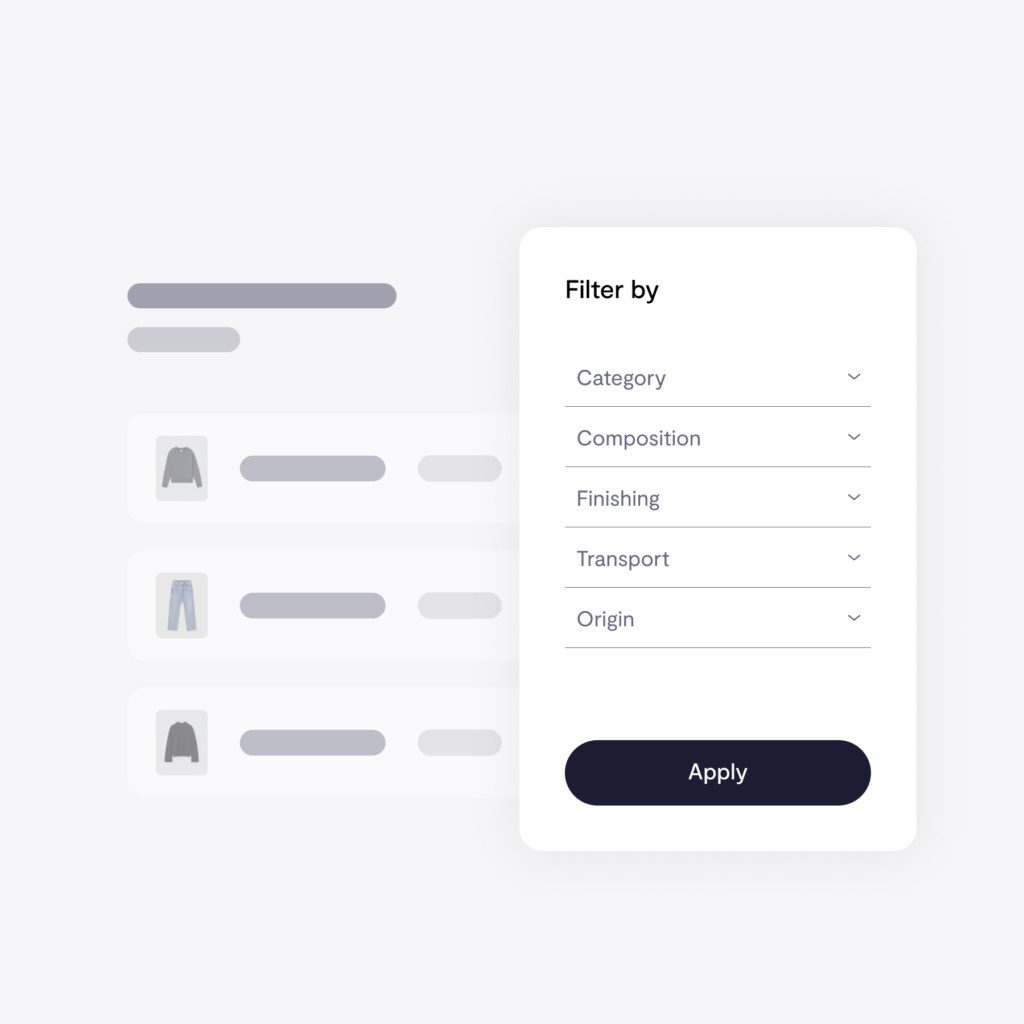
Reset your password
- You will only recover your account from the Log in page clicking the
Forgot your password?link. - Enter your email for the Reset information.
- If you don’t get an email:
- Check your Spam or Bulk Mail folders.
- Check all email addresses you might’ve used to sign up or sign in to your account.
2. If you recieved the email, follow the instructions and choose a password that you haven’t already used with this account. Check below how to make your password strong.
What happens after you change your password
If you change or reset your password, you’ll be signed out everywhere and you will have to log in again with the new password.
Fix problems with your password
If you’re having trouble resetting your password or can’t sign in to your account, get more help.
✏️ Some tips to make your password strong:
Your password can be any combination of letters, numbers, and symbols (ASCII-standard characters only). Accents and accented characters aren’t supported.
- Is particularly weak. Example: “password123”
- Starts or ends with a blank space.
- You’ve used before on your account.