Looking to personalize the appearance of your widget integration but not sure where to start?
Learn how to enhance the look and feel of your extension’s user interface by adding custom CSS. We’ll guide you through selecting the right panels for customization and configuring which sections are visible in the left panel, allowing you to create a design that fits your needs.
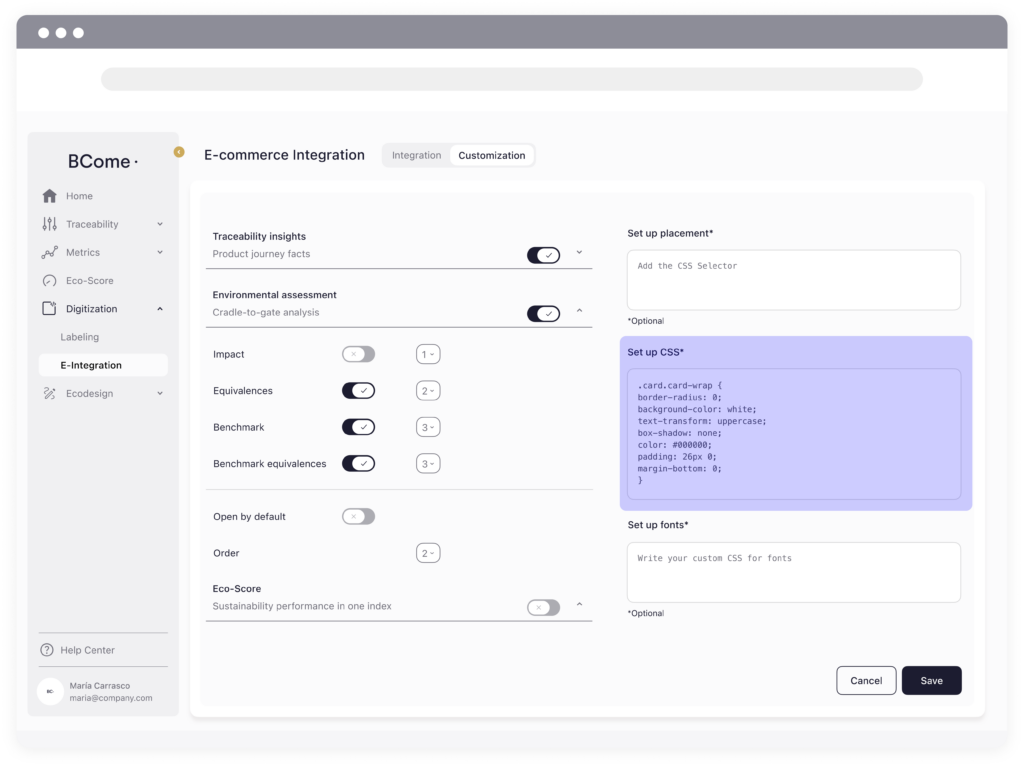
🧑🏻🏫 Shortcuts: Discover the two most common CSS issues and set them up in the Custom CSS section
1. Do you want to eliminate the background color?
To remove the background, we will have to change the background-color to the color of your web page so that it integrates correctly. In the example, we will see the case that the web is white.
.card.card-wrap {
border-radius: 0;
background-color; white;
box-shadow: none;
}2. Do you want to change the font color and style?
To change the font color and the style color, we will have to add a style section for the body.
body {
color: #000000;
font-family; SFProText;
}
If you don’t contact with your BCome Account Manager and share with them the URL
of a product of your ecommerce, where the extension should be visible. We’ll contact
you with further assistance.