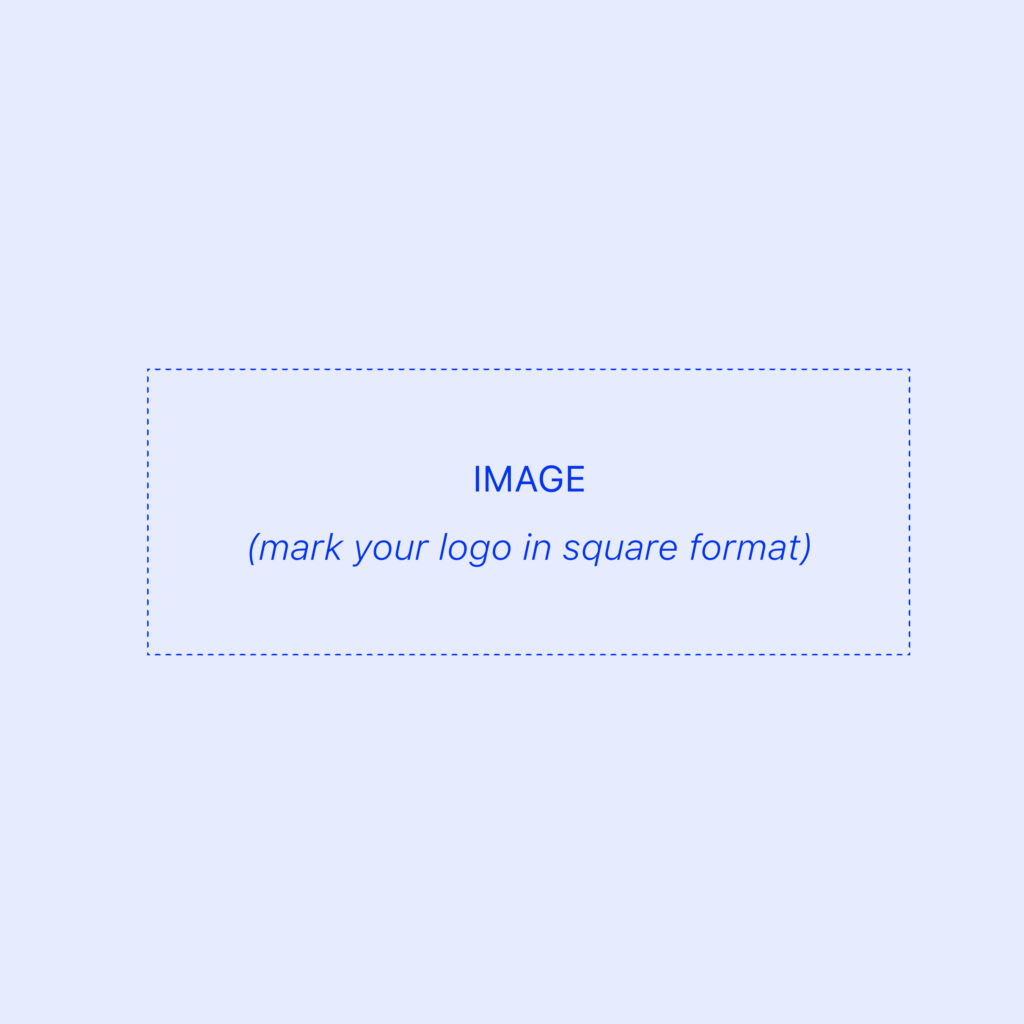How to format and upload your product images
To ensure your product images display correctly on the platform and within generated QR codes, they must be submitted as publicly accessible URLs, not as image files. This guide will walk you through the process.
How to get an image URL
There are two primary methods for generating a URL for your product image.
Option 1: From your E-commerce platform (Recommended) The easiest and quickest method is to use the existing image URLs from your live e-commerce website (e.g., Shopify, Woocommerce).
- To get the URL, go to the product page on your public website, right-click on the product image, and select “Copy Image Address” or “Copy Image Link.” This will give you the direct URL to the image.
Option 2: Using a free image hosting service If you do not have an e-commerce site or the images are not yet public, you can use a free image hosting service. We recommend a platform like Cloudinary.
The process is simple:
- Ensure your image is in JPG format. If it’s in another format (like PNG or HEIC), convert it first.
- Create a free account on an image hosting platform.
- Upload your product images to the platform’s media library.
- Copy the public URL that the platform generates for each image.
- Paste the URL into the appropriate cell in your traceability form.
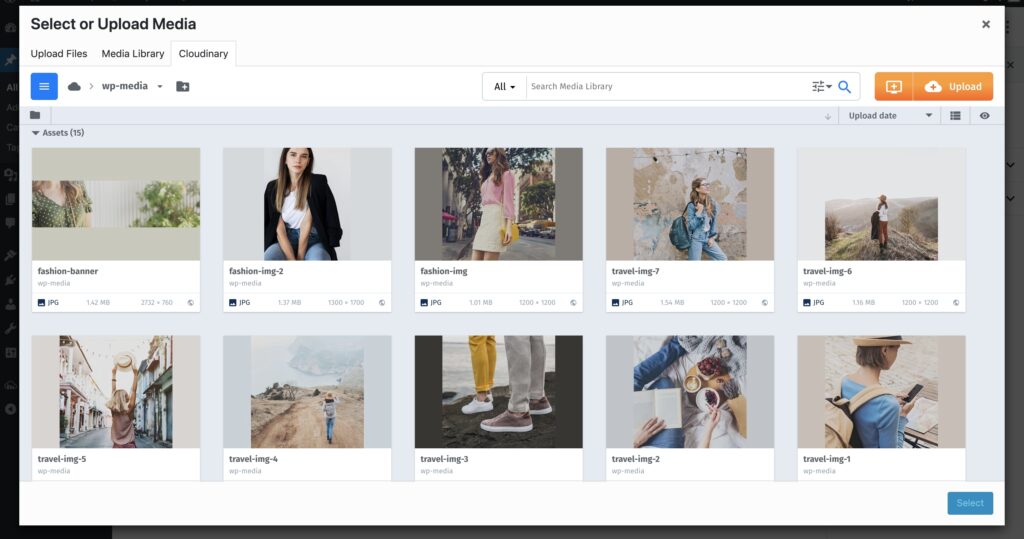
Image specifications
For best results, please ensure your images meet the following criteria:
- Format: A publicly accessible URL.
- File type: JPG (
.jpg). - Resolution: We recommend a good resolution (e.g., 300px wide or high) to avoid pixelation.
- Aspect ratio: Both portrait (vertical) and landscape (horizontal) formats are acceptable.
Frequently Asked Questions
Why is matching URLs to references so important? Please double-check that each image URL is pasted next to the correct product reference in your traceability form. This is crucial for ensuring the right image is linked to the right product data on the platform and in its QR code.
What if I don’t have product images yet? No problem. If you leave the image URL field blank, we will automatically display your brand’s logo as a placeholder for that product.
How do I format my brand logo for my user profile? The process of getting a URL is the same as above. However, for the user profile, please ensure your logo image is in a square format before uploading. This will help it fit perfectly within the platform’s avatar frame.